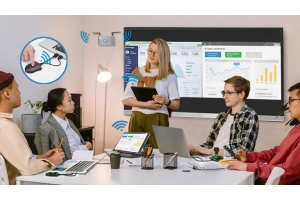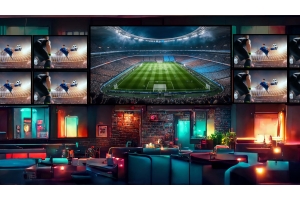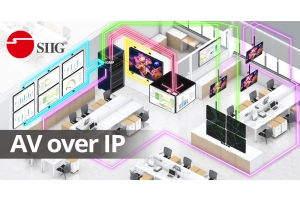We use cookies to make your experience better. To comply with the new e-Privacy directive, we need to ask for your consent to set the cookies. Learn more.
KVM Switches

Ready to Get Rid of Cable Clutter and Simplify Your Workspace When Switching Between Multiple Systems or Computers?
A KVM Switch is the ultimate solution for managing and organizing your workspace. It allows you to simply control multiple systems or computers use of a keyboard, video monitor, and mouse, make your workspace organized and efficient.
What is KVM Switch?
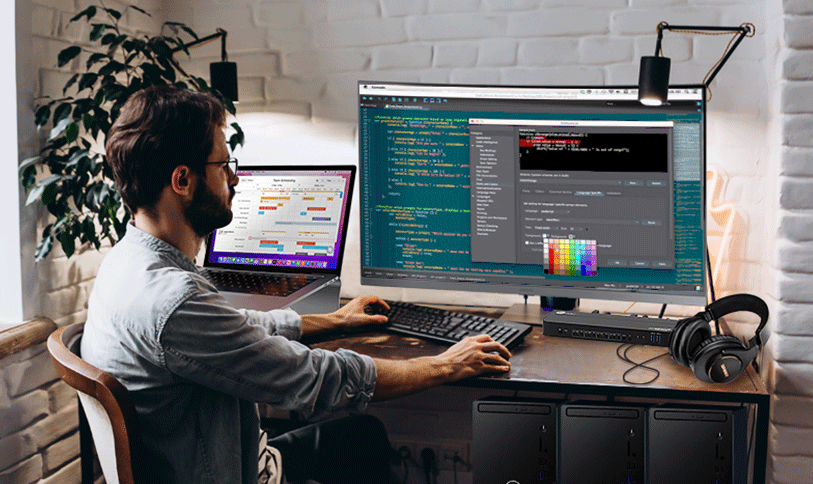
Acts as central hub that seamlessly allows you to switch and control multiple computers or servers using a single keyboard, video monitor, and mouse. It not only saves precious workspace but also reduces hardware costs, enhances productivity, and simplifies computer management.
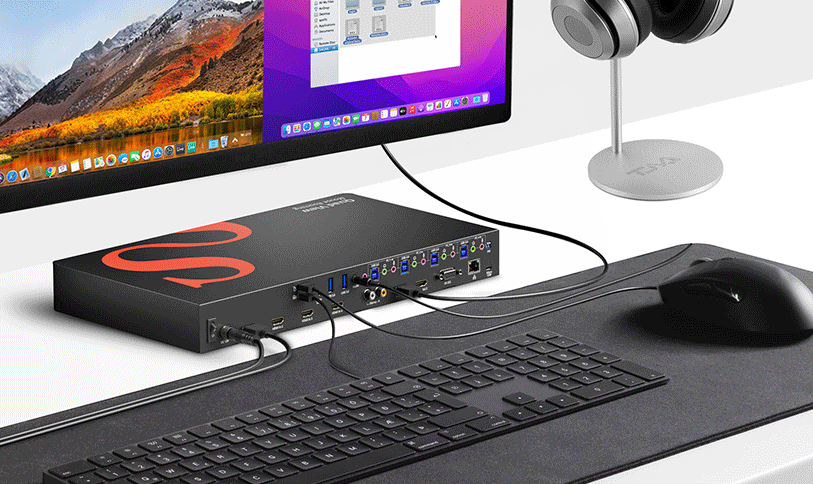
KVM Switch can be useful in a variety of situations:
• Home Office: connect your personal computer and laptop, utilizing the same keyboard, mouse, and monitor from your home or office setup.
• Small Business: connect multiple computers to a single monitor in limited workspaces or when resource sharing is necessary.
• Data Center: manage multiple servers through a single keyboard, mouse, and monitor by connecting them to a KVM Switch.
• Gaming and work: connect your gaming console and personal computer, utilizing one monitor for both gaming and work purposes.
Key features
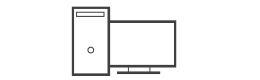 Multi-Computer or Server Control Effortlessly control multiple computers or servers using a Keyboard, video monitor, and mouse to booting productivity |
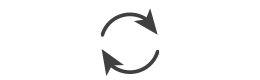 Switching Modes Choose from a variety of switching methods, including hotkey combinations or push buttons interface |
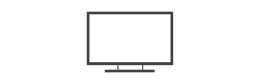 Video Quality Supports various video resolution to ensure clear and crisp output |
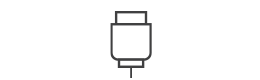 USB interface Connect keyboard, mice, and other USB devices, providing flexibility and compatibility |
How does it work?
Simple connect your computers to the KVM Switch using the appropriate cables or KVM kit cables. Then, connect your keyboard, mouse, and monitor to the switch. Once everything is connected, you can easily switch between the different computers or systems using the switch button, hotkeys, or an IR remote control.
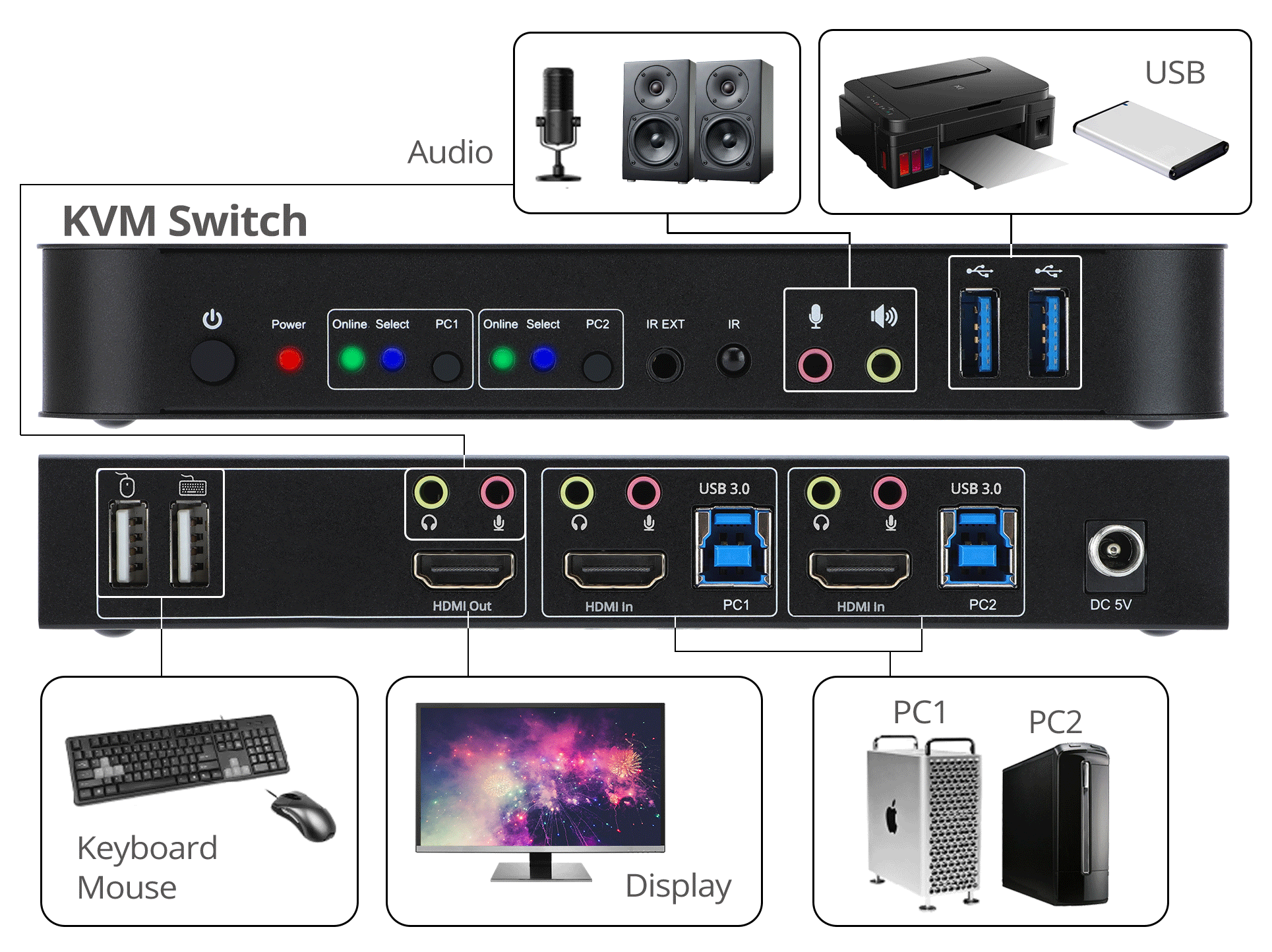
Most KVM Switches come with dedicated HID ports for Keyboard and mice, plus extra USB ports to connect devices, such as flash drives, external hard disks, and printers, providing you with enhanced flexibility and convenience.
Additionally, Some KVM switches offer audio switcher, allowing you to switch the audio output between connected computers. Whether you need to listen to audio from one computer or another, the KVM switch allows you to easily toggle between audio sources, enhancing your multimedia experience.
Advanced functions
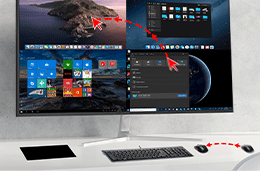 |
Mouse Roaming Using a single mouse to control multiple computers. When you move the mouse to the edge of the screen, it automatically switches to the next computer |
 |
PIP and PBP View two or more computer screens simultaneously on the same monitor. PIP (Picture in Picture) allows you to display one computer screen in a smaller window on top of another, while PBP (Picture by Picture) enables side-by-side viewing of two computer screens |
Application
 |
 |
 |
Office, Home office, Workstation, Classroom, Audio/Video presentation, Photo shooting studio, Media editing, Control center, Server room/Data center, Gaming studio, Hospital, Medical center, Testing lab, IT department, Broadcasting studio, Bank
Before buying you need to know
• Number of Computer: determine how many devices you need to connect to the KVM switch. This will help you choose a switch with the appropriate number of ports.
• Video Output: identify the type of monitor you will be using, such as USB-C /HDMI/DisplayPort/VGA /DVI. Ensure that the KVM switch you select supports the required video output.
• Resolution Support: consider the resolution you need the KVM switch to support. Ensure that it can handle the desired resolution for optimal display quality.
• Quality and Reliability: look for a KVM Switch that offers high-quality construction and reliable performance. Consider compatible with your specific cables that meet your requirements.
• Compatibility: ensure that the KVM switch is compatible with your devices, including computers, operating systems, and peripherals. Verify compatibility with the necessary protocols and interfaces.
• Additional Features: consider whether you require any extra features, such as audio support, mouse roaming, PIP, and PBP functionality.
Types of Best KVM Switches
Desktop KVM Switches
[DisplayPort Input Port]
[HDMI Input Port]
[USB-C Input Port]
 |
|
| CE-KV0B11-S1 2x1 USB-C 4K Video KVM Switch |
[DVI Input Port]
 |
 |
| CE-DV0211-S1 4-Port DVI Dual-Link Smart Console KVM Switch |
CE-DV0111-S1 2-Port DVI Dual-Link Smart Console KVM Switch |
over Cat Cable / over IP KVM Switches
Rack Mount KVM Switches / Wireless KVM Extender / Docking KVM Switch
 |
 |
 |
| CE-H26311-S1 Quad-View HDMI 4K 60Hz KVM MultiView Processor |
CE-H26G11-S2 Full HD Wireless HDMI KVM Extender with Loopout |
CE-DK0111-S1 Dual Host 4K USB-C KVM MST Docking Station with PD |
Accessory
 |
|
| CE-DK0211-S1 USB HDMI KVM Cable with Audio & Mic |